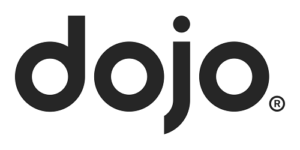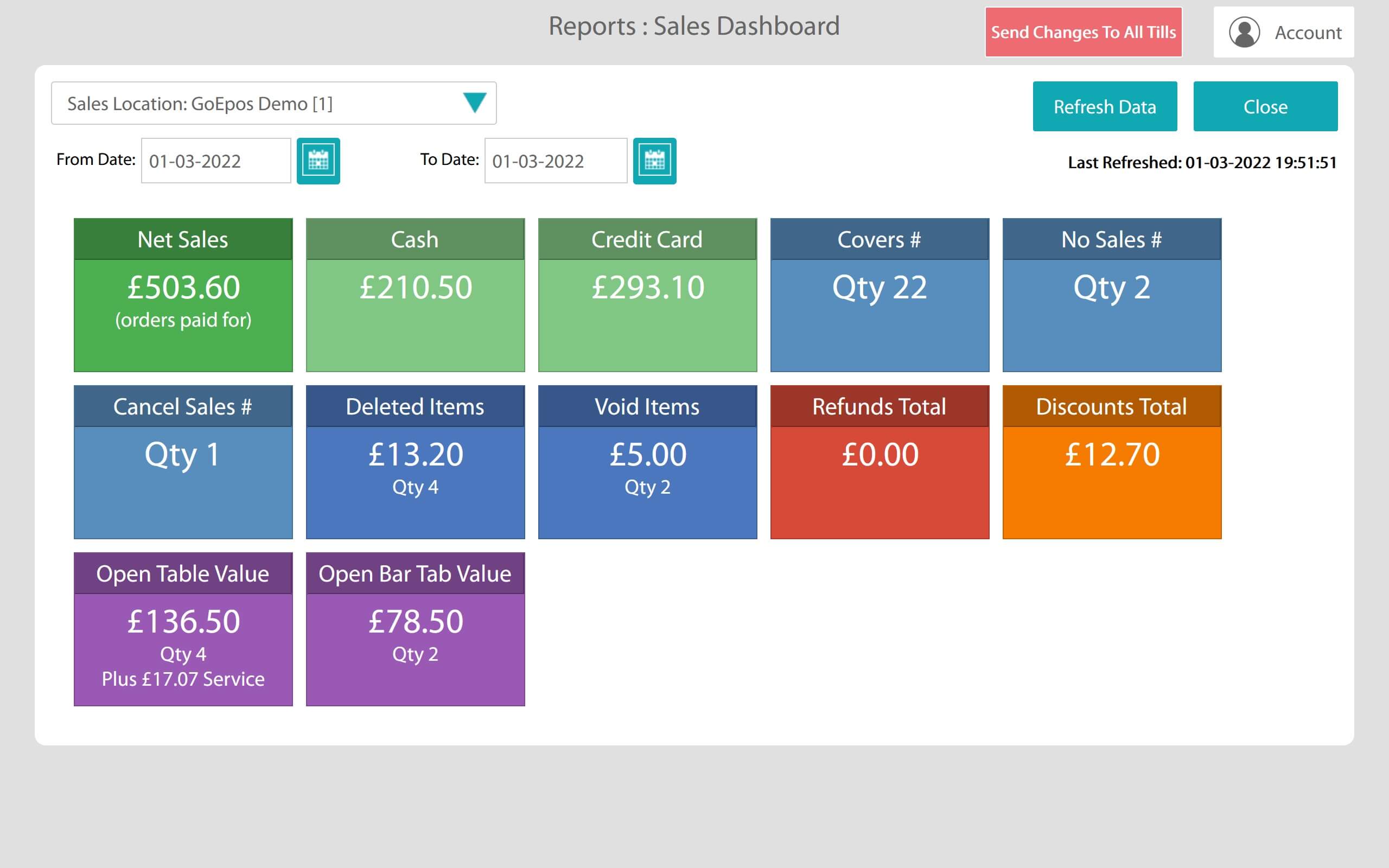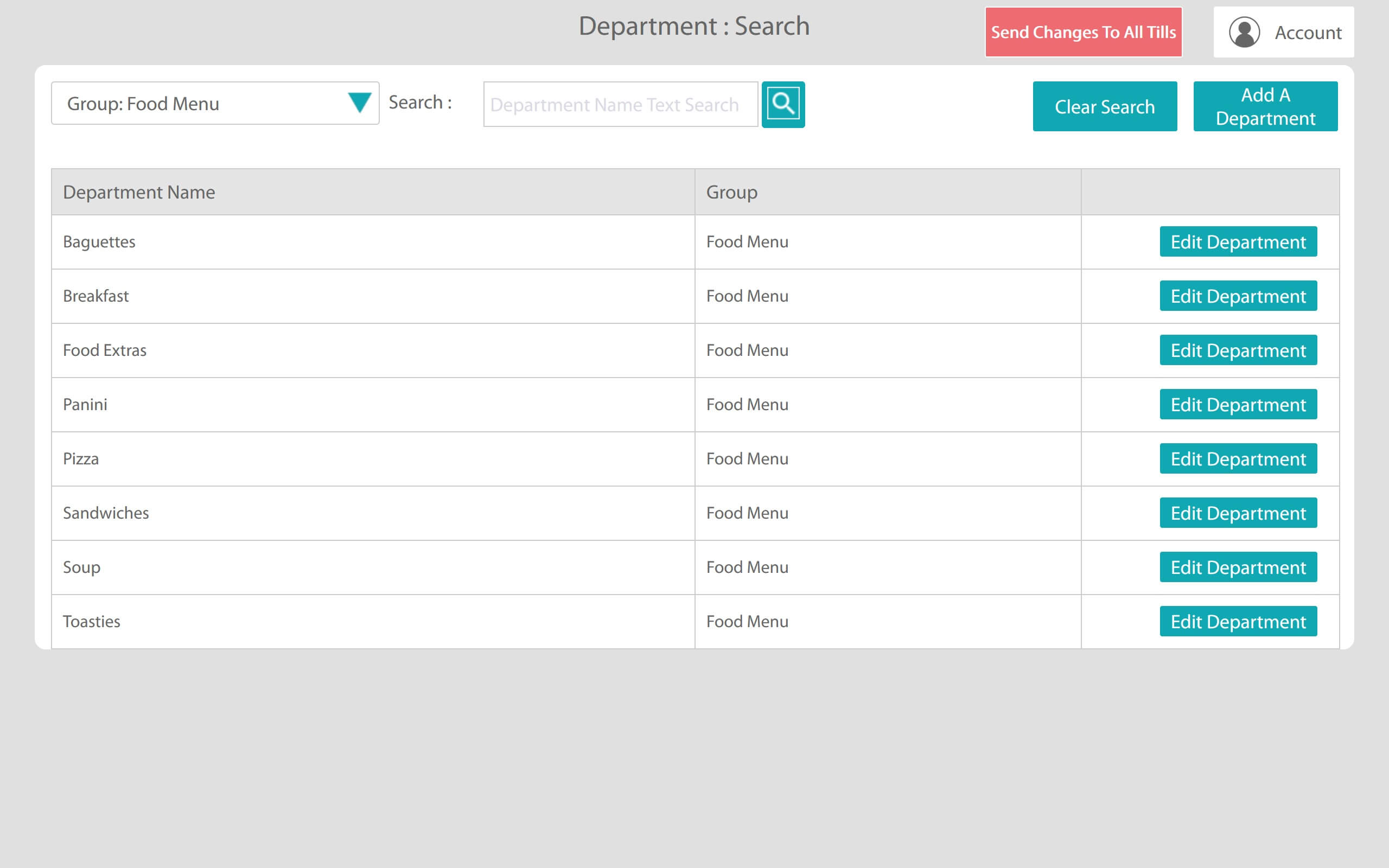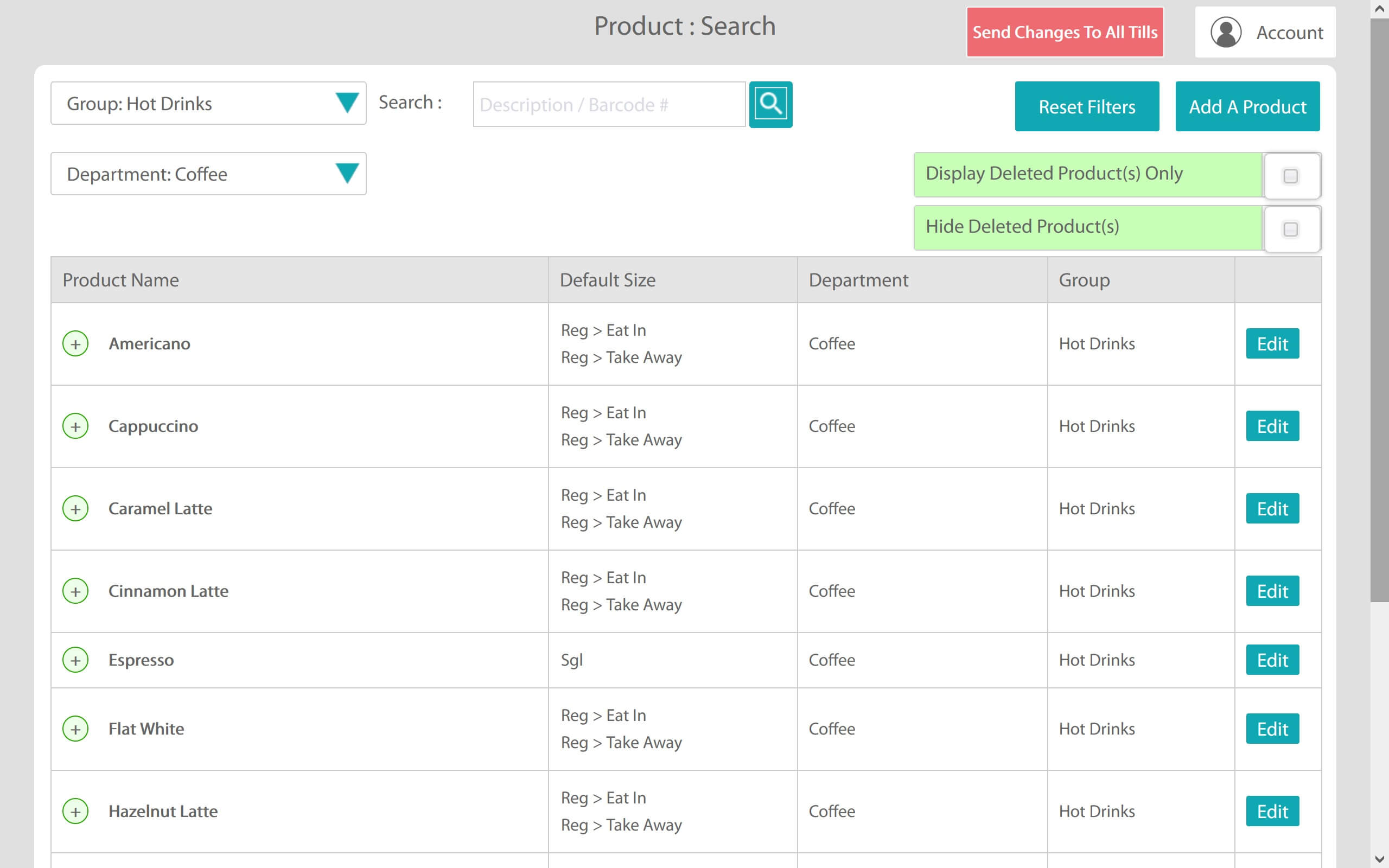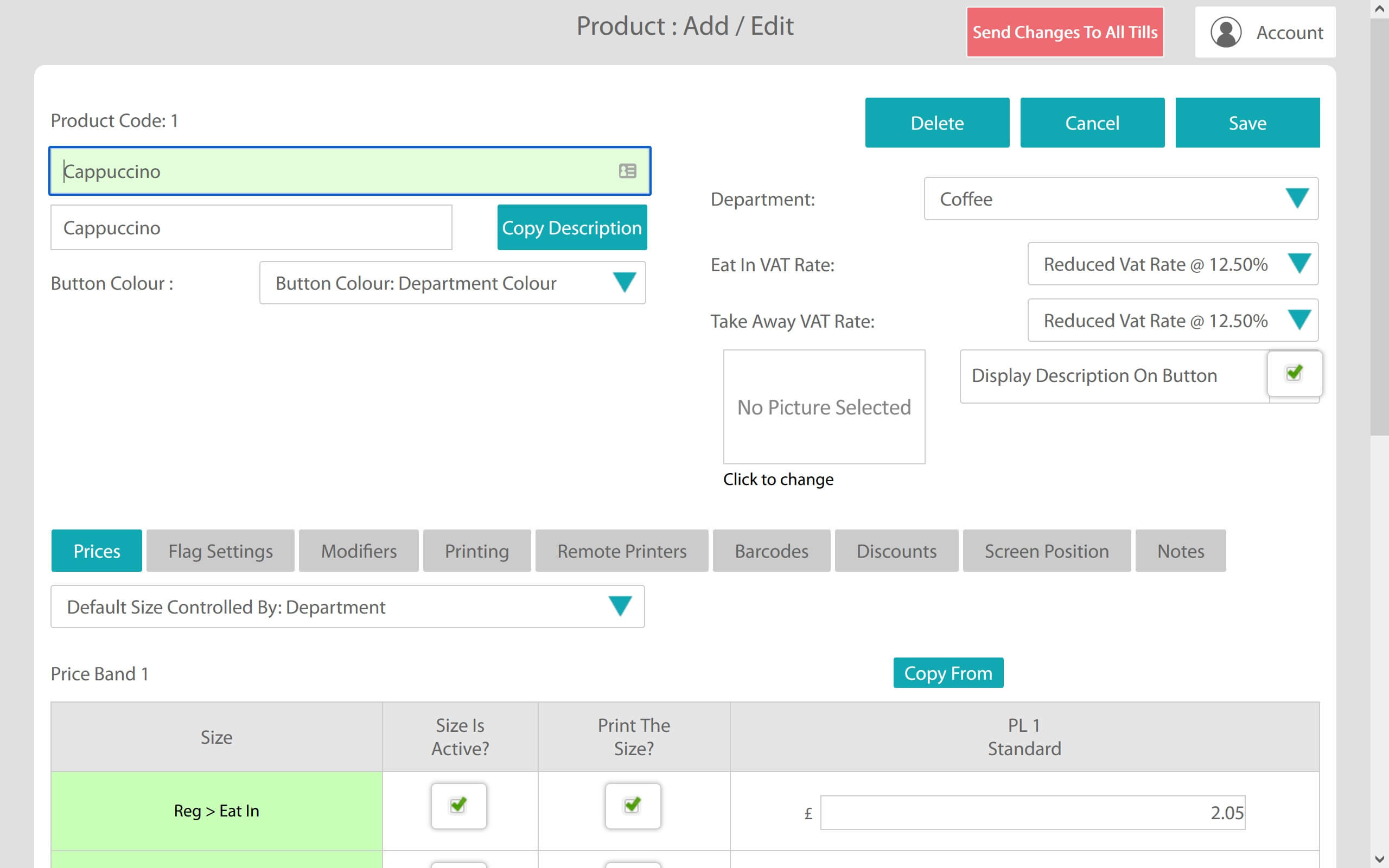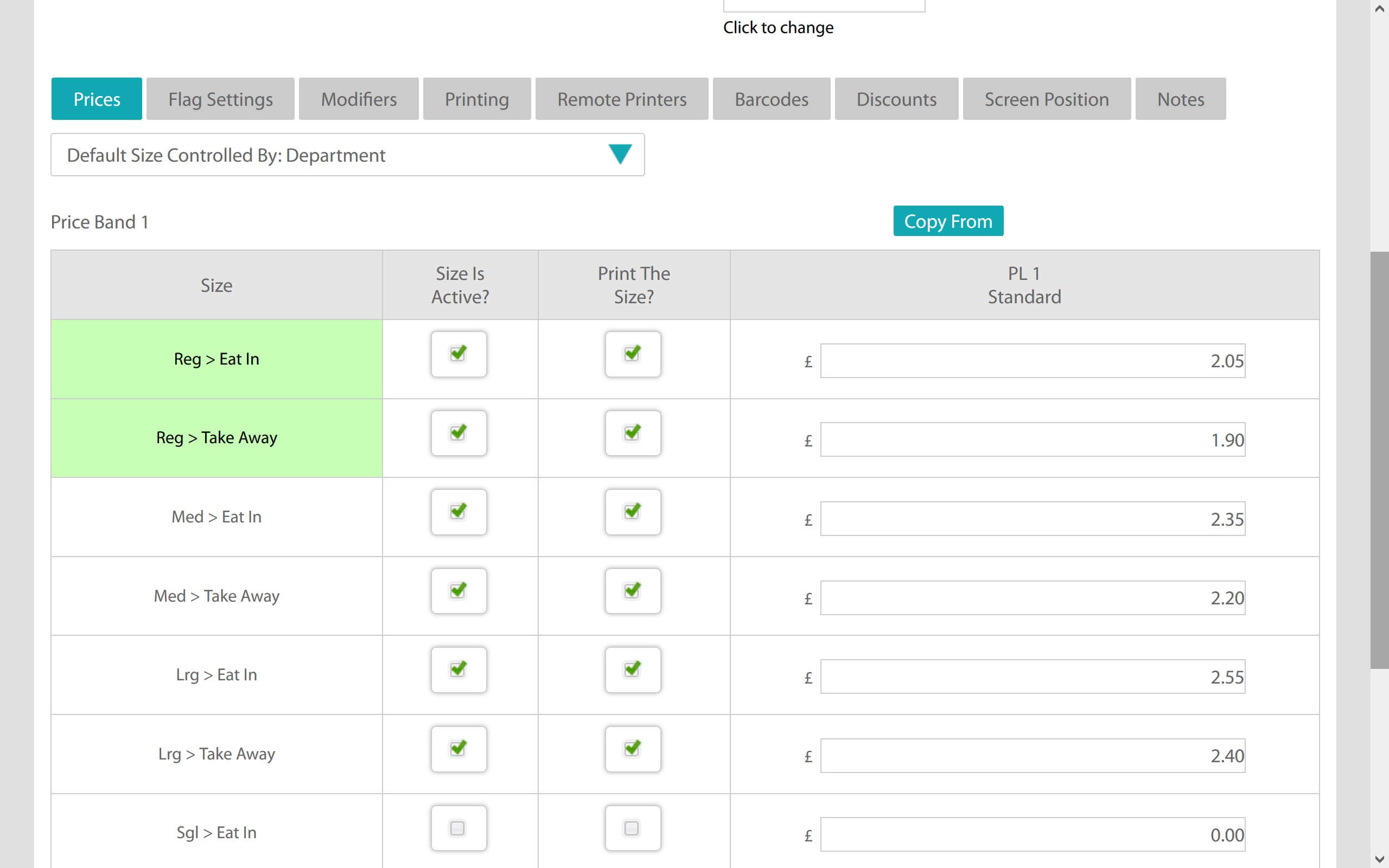For Hospitality and Retail
Turn your iPad into a
touch screen EPoS system.
GoEpos is designed in the UK by EPoS experts.
We have created a very user-friendly interface that’s fast and easy to use, minimising training time.
It works just like a touch screen POS system should.
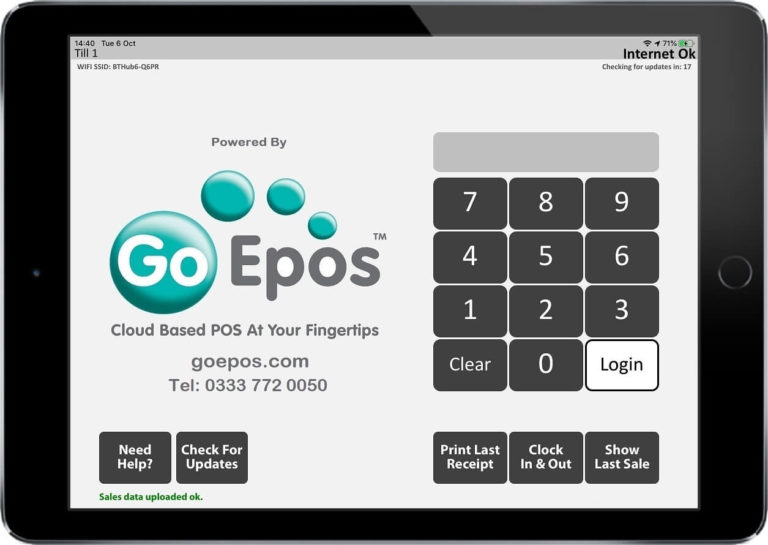
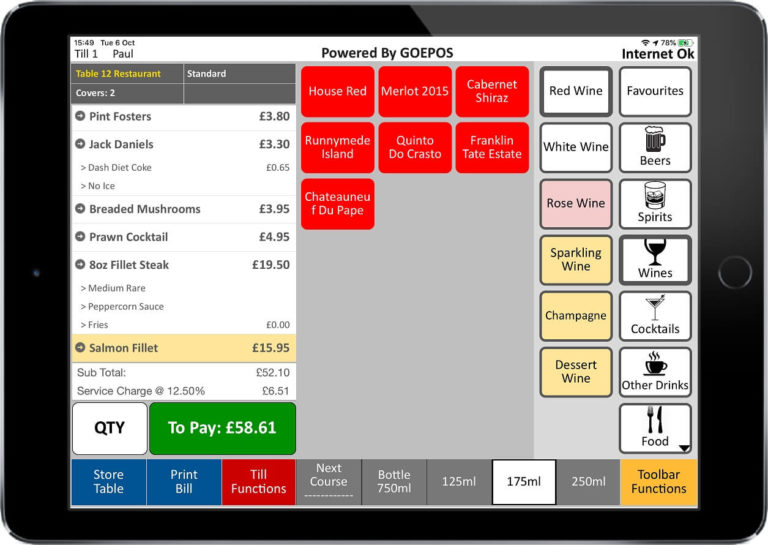
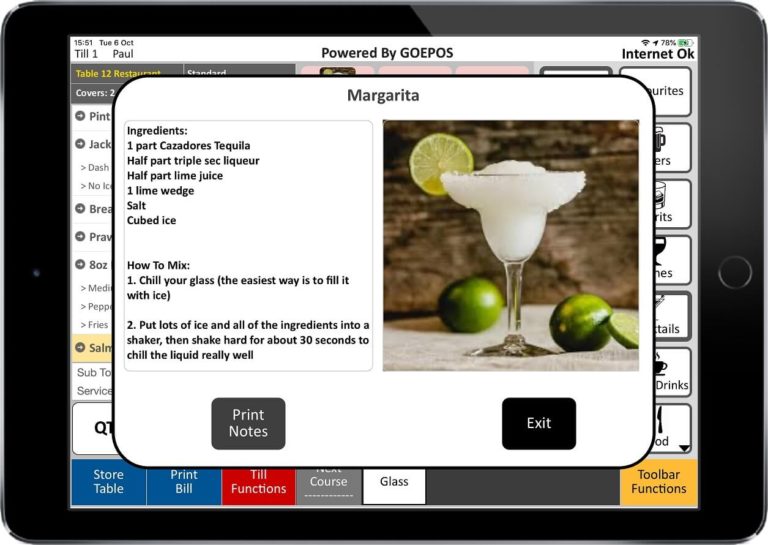
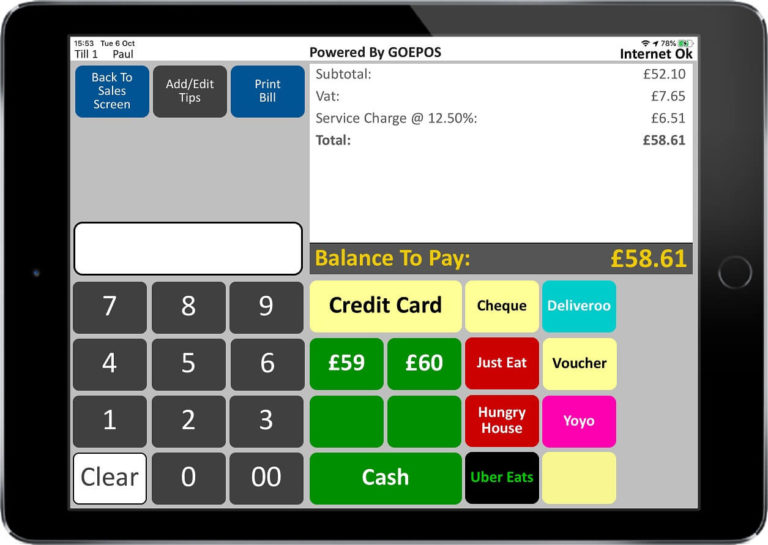
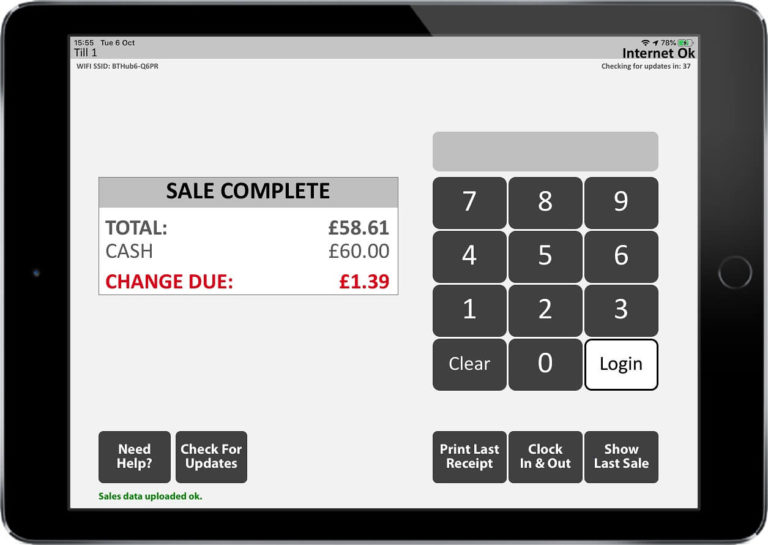
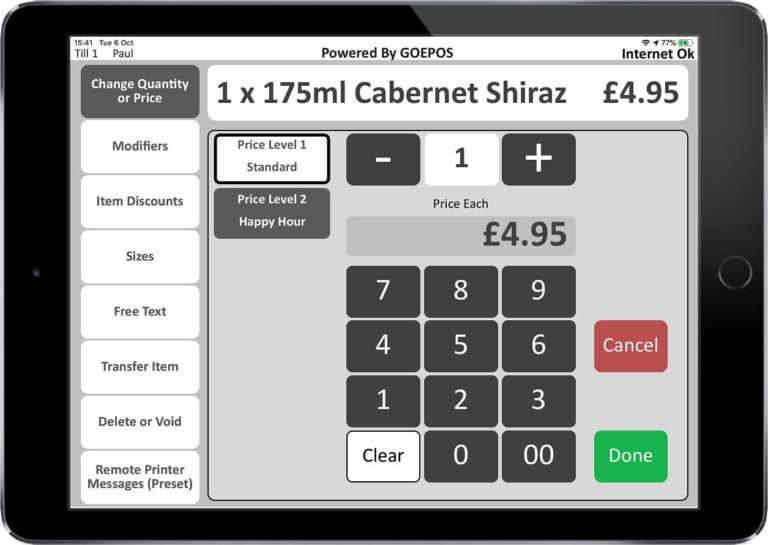
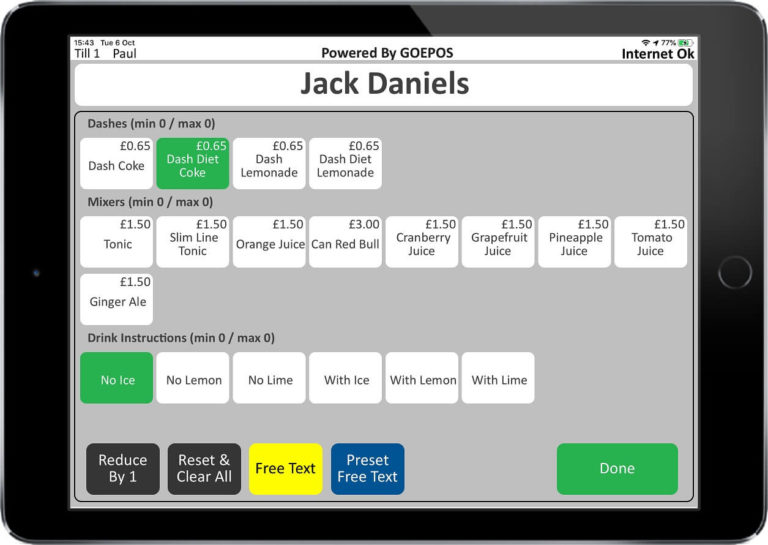
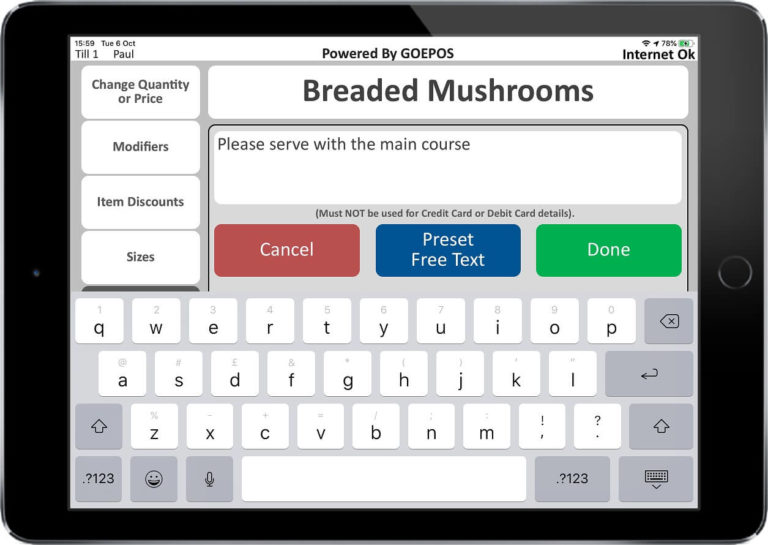
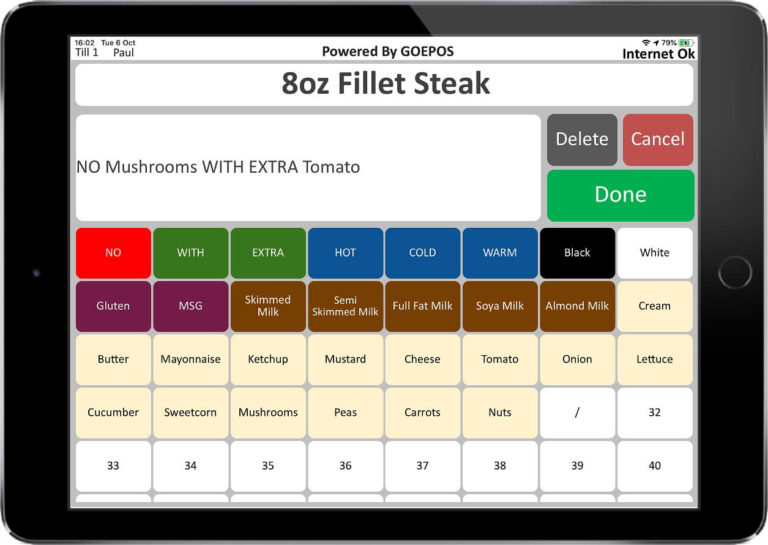
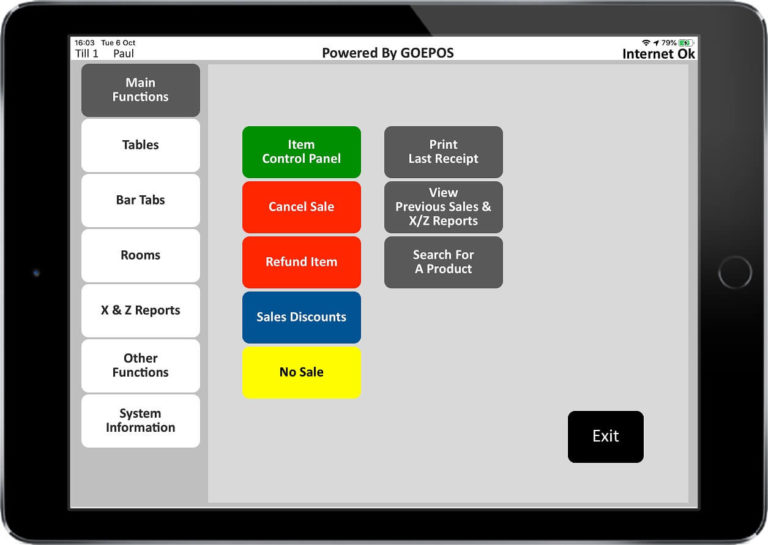
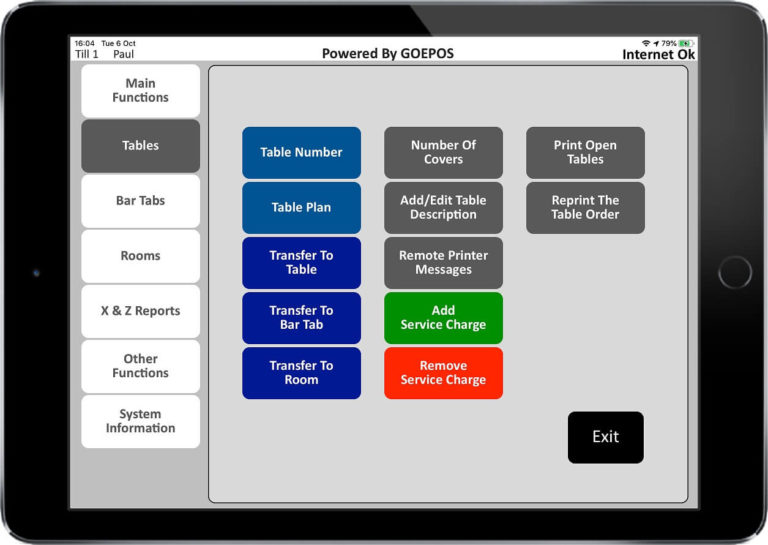
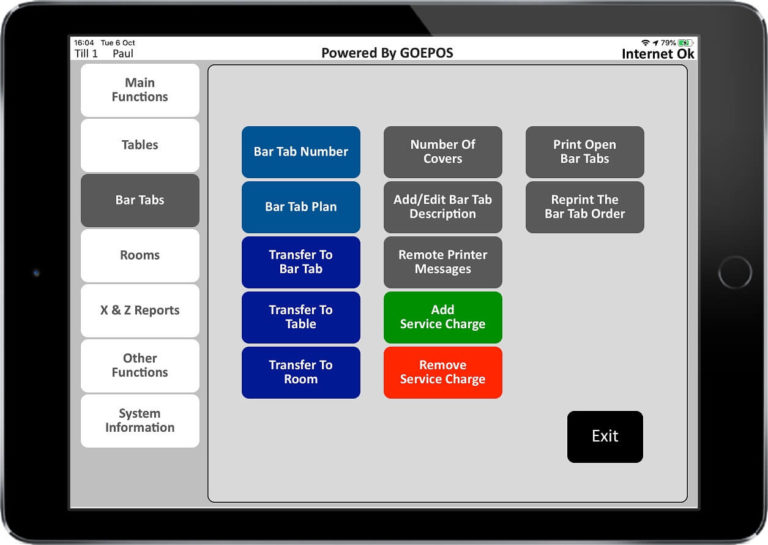
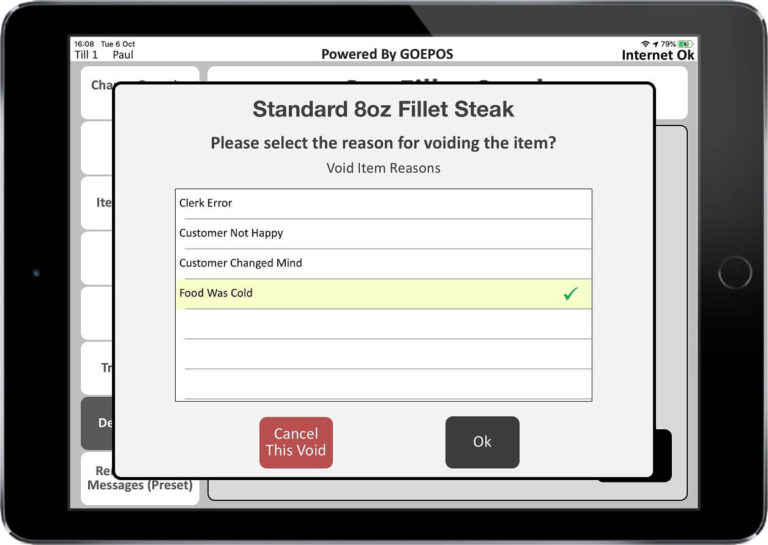
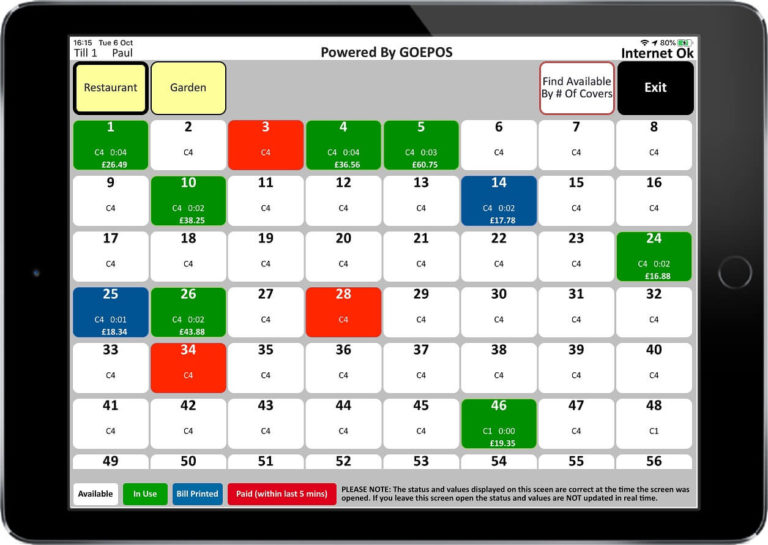
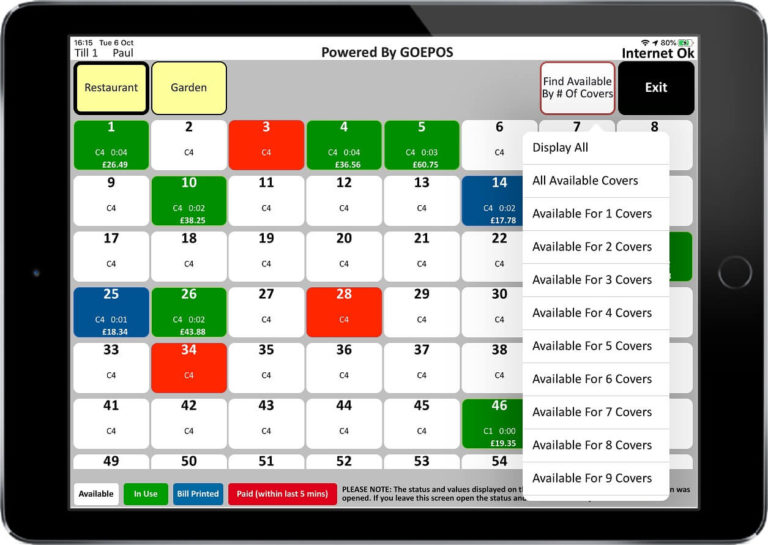
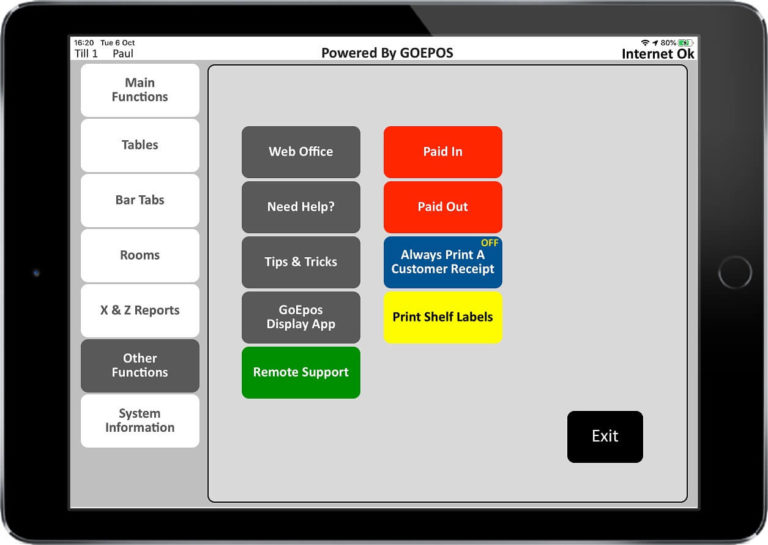
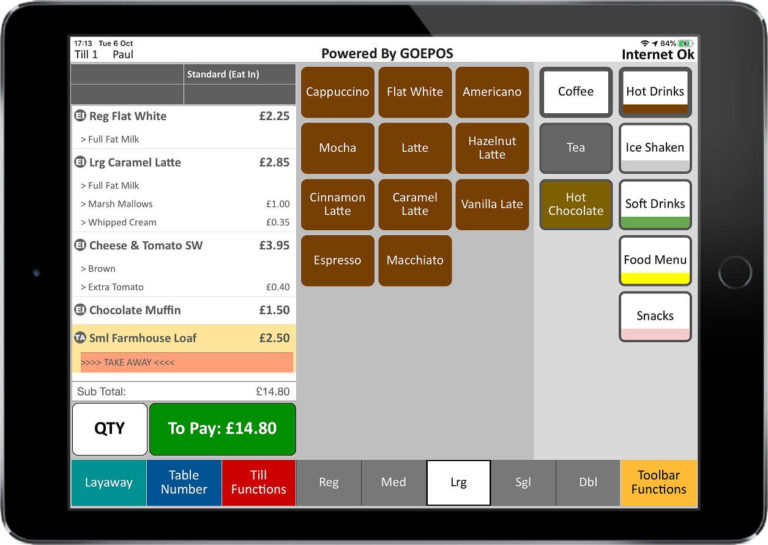
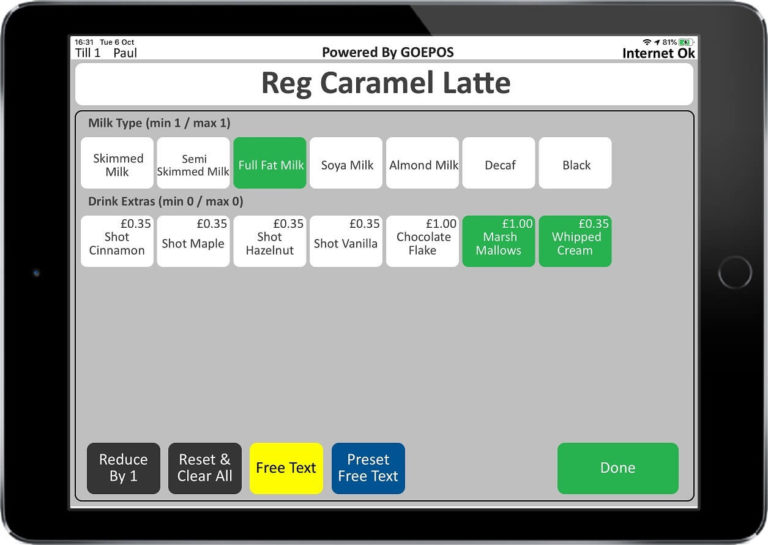
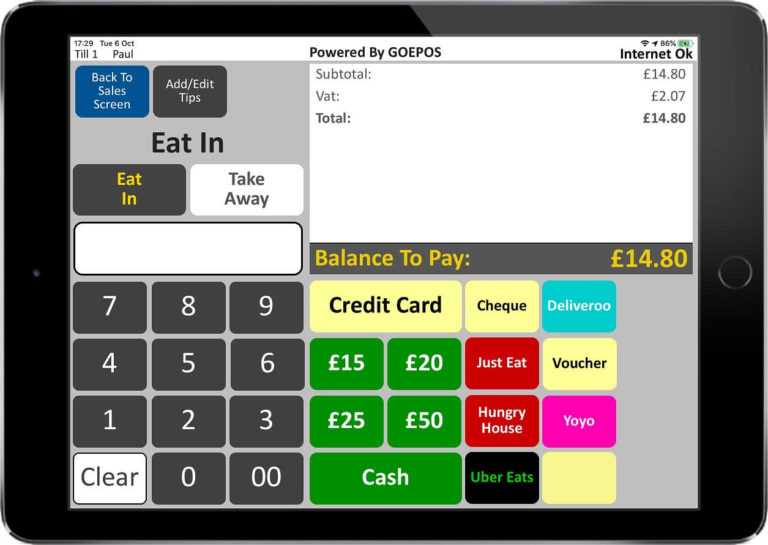
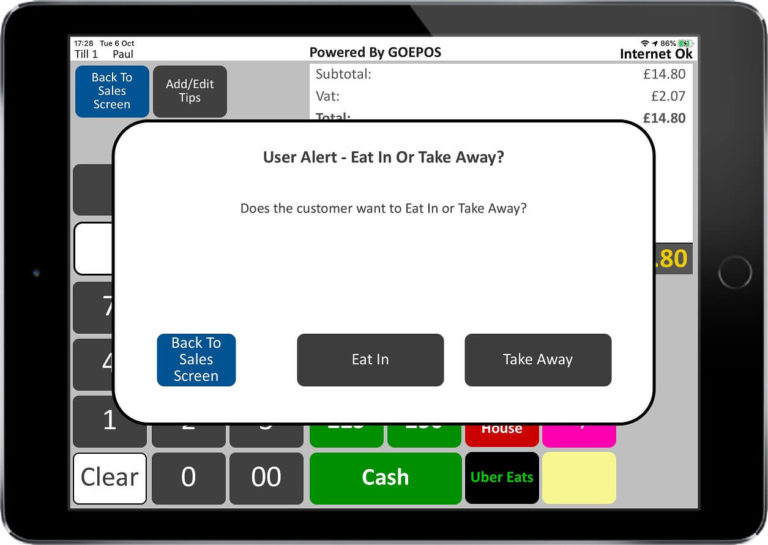
GoEpos is one of the easiest
iPad POS apps to use
Packed full of features designed for, but not limited to,
the following businesses:
Bars & Pubs
Food & Drink Venues
Mobile Popup Stalls
Hotels
Convenience Stores
Cafes & Coffee Shops
Fast Food Outlets
Events & Festivals
Bed & Breakfast
Off Licenses
Restaurants
Colleges & Universities
Vape Stores
Night Clubs
Gift Shops
Just a few example
POS Features
Please expand each section for more details
All sales transactions and core POS features used on the Tills are automatically uploaded every 10 seconds, so your Web Office account data is always up-to-date unlike most other cloud based POS systems that can take up to a few hours or even longer to process your data.
All Tills will continue to operate as normal without interruption when there is no Internet connection, this includes the following:
Table Tracking
Bar Tab Tracking
Room Tracking
Bill Printing
Layaway
Floating Clerks
Remote Kitchen Printing
Remote Drinks Printing
All offline sales will then automatically be uploaded to your GoEpos Web Office portal when the Internet is working again without any member of staff having do anything!
Some other iOS POS apps cannot continue to operate fully without an internet connection and are restricted to just simple sales transactions so their Table tracking and Bill Printing will not work for example.
*Optional third party cloud based integrated chip and pin, and loyalty solutions require an internet connection to be able to function and operate. Please check our technical requirements for further details.
Our GoEpos iPad Till app works just like a touch screen till should work.
It is extreamly fast and intuitive to operate without any small fiddly buttons and screens, unlike alot of other iPad POS apps on the market.
This is because we have designed the GoEpos Till app with over 100 years combined experience of using EPOS systems in the Hospitality and Retail trade.
You can use as many iPads as you like (for example an iPad Mini or any size of iPad) as a hand held walk about Till to take orders at a table or for queue busting.
The GoEpos Till app installed on any hand held iPad is the same GoEpos Till app as installed on your main static iPad Tills.
The look and feel, all screen layouts, the operation, and all POS functionality of any hand held iPad Till is identical in every way to your main static iPad Till(s). Therefore, there is no special staff training required on how to use the hand held Tills, if they can use the main static Tills they can also use a hand held Till.
Also, there is no separate complex programming or screen setups required for the hand held Tills as they use the exact same program as your main Tills. Most other iPad POS system require you to manage a seperate program and screen layouts for hand held Tills.
*Each hand held iPad Till requires a Till license subscription.
Unlimited table numbers are available by either manually entering the table number or by using the table plan.
The table plan shows at a glance with colour coded buttons the current status of each table number (Available, In Use, Bill Printed, Paid In Last 5 Minutes) with the current table total.
The table plan can also be configured into a total of 6 areas, for example: Restaurant, Garden, Function Room.
Service charge can either be automatically added to the table bill, or only when a specific number of table covers has been entered for the table number, or the service charge can be manually added at any time.
Service charge can also be manually removed at any time and the bill re-printed when required.
Split billing is also available for any table by seat number. This allows you to store and produce a separate split bill for each customer sitting at the same table.
Unlike some other iPad POS systems, we store each customers split bill under the same table number and do not require you to use a different table number for each customers split bill. Service charge can also be added or removed from any individual split bill.
Dutch bills can also be printed for a table number by simply entering the total number of bills required. Each Dutch bill will be a full bill printout with all items and the table total, but will also print “their share” of the total to be paid.
A description for the table can also be entered if required when the table is created, for example for the name of the customer.
All tables and the table plan is visible on all static Tills and all hand held Tills.
We are the only iPad POS system to have a seperate database for bar tabs, so you do not need to use table numbers for your bar tab bills. So for example, you can have bar tab 1, 2 and 3 and also table numbers 1, 2 and 3.
There are unlimited bar tab numbers which are available by either manually entering the bar tab number or by using the bar tab plan.
The bar tab plan shows at a glance with colour coded buttons the current status of each bar tab number (Available, In Use, Bill Printed, Paid In Last 5 Minutes) with the current bar tab total.
The bar tab plan can also be configured into a total of 6 areas, for example: Main Bar, Members Bar, Garden Bar.
Service charge can also be automatically or manually added or removed from a bar tab bill if required.
Split billing is also available for any bar tab by seat number. This allows you to store and produce a separate split bill for each customer using the bar tab.
Unlike some other iPad POS systems, we store each customers split bill under the same bar tab number and do not require you to use a different bar tab number for each customers split bill. Service charge can also be added or removed from any individual split bill.
Dutch bills can also be printed for a bar tab number by simply entering the total number of bills required. Each Dutch bill will be a full bill printout with all items and the bar tab total, but will also print “their share” of the total to be paid.
A description for the bar tab can also be entered if required when the bar tab is created, for example for the name of the customer.
All bar tabs and the bar tab plan is visible on all static Tills and all hand held Tills.
We are the only iPad POS system to have a seperate database for room numbers, so you do not need to use table numbers for your room bills. So for example, you can have rooms 1, 2 and 3 and also table numbers 1, 2
and 3.
There are unlimited room numbers which are available by either manually inputting the room number or by using the room tab plan.
The room plan shows at a glance with colour coded buttons the current status of each room number (Available, In Use, Bill Printed, Paid In Last 5 Minutes) with the current room total.
The room plan can also be configured into a total of 6 areas, for example: Ground Floor, First Floor, Second Floor, Third Floor etc.
Service charge can also be automatically or manually added or removed from a room bill if required.
Split billing is also available for any room number by seat number. This allows you to store and produce a separate split bill for each customer using the room.
Unlike some other iPad POS systems, we store each customers split bill under the same room number and do not require you to use a different room number for each customers split bill. Service charge can also be added or removed from any individual split bill.
Dutch bills can also be printed for a room number by simply entering the total number of bills required. Each Dutch bill will be a full bill printout with all items and the room total, but will also print “their share” of the total to be paid.
A description for the room can also be entered if required when the room is created, for example for the name of the customer.
All room numbers and the room plan is visible on all static Tills and all hand held Tills.
Easily split a table bill, bar tab bill or room bill into as many individual itemised bills as required.
Split bills are held against the same tracking number, so for example 5 individual split bills stored against table number 20, unlike most other iPad POS systems where you need to create and use a different table number for each individual split bill.
Ducth bills can also be printed by simply entering the total number of bills required. Each Dutch bill will be a full bill printout with all items and the total but will also print “their share” of the total to be paid.
Service charge can either be automatically added to a table, bar tab or room bill, or only automatically added when a specific number of covers has been input, or the service charge can be manually added at any point.
Service charge can also be manually removed at any time and the bill re-printed when required.
We are the only iPad POS app that can support up to 10 different kitchen printers. For example, a Starters printer, a Main courses printer, and a Desserts printer, or all food items can just print to the same Kitchen printer.
We currently support the following iOS compatible CAT5E hard wired ethernet LAN printers. We do not support WIFI or Bluetooth printers.
Thermal Printers:
Bixolon Thermal B-Gate SRP-Q300HK (requires our special GoEpos Limited firmware installed).
Bixolon Thermal SRP-Q300 Cube
Bixolon Thermal E300
Bixolon Thermal SRP-330II
Bixolon Thermal SRP-350PlusIII
Star Thermal TSP-143 LAN
Epson Thermal TM-T20
Epson Thermal TM-T70
Epson Thermal TM-T88III
Epson Thermal TM-T88IV
Epson Thermal TM-T88V
Epson Thermal TM-T88VI
Dot Matrix Printers:
Bixolon Dot Matrix SRP-275II and SRP-275III
Epson Dot Matrix TM-U220B
*If any of the above printer models become unsupported by the printer manufacturer for any current and/or future versions of iOS, we reserve the right to no longer support and interface to that model of printer in our App.
We are the only iPad POS app that can support up to 10 different drinks printers. For example, a bar drinks printer, a cocktails printers and a hot drinks printer, or all drink items can just print to the same drinks printer.
We currently support the following iOS compatible CAT5E hard wired ethernet LAN printers. We do not support WIFI or Bluetooth printers.
Thermal Printers:
Bixolon Thermal B-Gate SRP-Q300HK (requires our special GoEpos Limited firmware installed).
Bixolon Thermal SRP-Q300 Cube
Bixolon Thermal E300
Bixolon Thermal SRP-330II
Bixolon Thermal SRP-350PlusIII
Star Thermal TSP-143 LAN
Epson Thermal TM-T20
Epson Thermal TM-T70
Epson Thermal TM-T88III
Epson Thermal TM-T88IV
Epson Thermal TM-T88V
Epson Thermal TM-T88VI
Dot Matrix Printers:
Bixolon Dot Matrix SRP-275II and SRP-275III
Epson Dot Matrix TM-U220B
*If any of the above printer models become unsupported by the printer manufacturer for any current and/or future versions of iOS, we reserve the right to no longer support and interface to that model of printer in our App.
At any point during a sale, the sales clerk can very easily correct a mistake and delete items as long as the clerk role their clerk is assigned to allows them to delete items.
However, if the sale has been layed away or stored to a table, bar tab or room, they will need to use the Void Item POS function.
If the sale has been layed away or stored to a table, bar tab or room, only the Void Item POS function can be used to remove any items.
Normally, sales clerks would not be allowed to Void Items and only the Manager clerk role for example would be configured to allow Void Items, therefore only allowing managers to Void and remove items from a customers stored bill.
You can also setup as many different ‘void reasons’ as you like and make it compulsory to select a void reason when an item is being voided.
The complete sale or customers bill can be completed cancelled using the Cancel Sale POS function, if the clerk role the sales clerk is linked to allows access to the Cancel Sale POS function.
This erradicates the need to have to Void each item individually.
Items can be entered as a refunded item (even in the middle of a normal sales transaction as an exchange item for example) but only if the clerk role the sales clerk is liked to has access to use the Refund Item POS function.
You can also setup as many different ‘refund reasons’ as you like and make it compulsory to select a refund reason when an item is being refunded.
Unlimited item discounts can be setup for each individual sales location.
An item discount is used to apply a discount to a specific item in the sale.
Item discounts can be configured as follows:
%age Item Discount
Amount Item Discount
Some Examples Are:
10% Discount
15% Discount
20% Staff Discount
100% Complimentary
*The item discounts can only be used by a sales clerk if the clerk role the sales clerk is linked to allows access to that specific item discount.
Unlimited sales discounts can be setup for each individual sales location.
A sales discount is used to apply a discount to the item(s) in the sale that are applicable to that specific sales discount.
Sales discounts can be configured as follows:
%age Sales Discount
Amount Sales Discount
Some Examples Are:10% Food Discount
20% Food Discount
10% Drinks Discount
20% Drinks Discount
20% Staff Discount
40% Trade Discount
100% Complimentary Food
100% Complimentary Drinks
100% All Complimentary
*The sales discounts can only be used by a sales clerk if the clerk role the sales clerk is linked to allows access to that specific sales discount.
Any sales clerk can be configured as a training clerk to allow new staff to be trained on the Till without effecting your sales totals.
However, all training clerk sales and operations are recorded in the system databases and all logging files.
X and Z reports showing the Tills transactional totals can be viewed and printed individually on each Till at the end of the day or end of shift.
Please note that all sales and operations performed on any of the Tills are uploaded every 10 seconds to your GoEpos Web Office portal giving you real time reporting.
For eat in and take away establishments, we have special Eat In and Take Away functionality.
Eat In & Take Away Pricing For Each Product:
Each product can have an eat in price and a take away price where the take away price is different from the eat in price without having to create seperate eat in and take away products unlike most other iPad POS system.
Eat In & Take Away Vat Rates Per Product.
We are unique in the way that you can specify the Eat In Vat rate and the Take Away Vat rate for each individual product. This is a must have feature where some applicable products will become “Zero Rated” Vat when they are taken away. Again, unlike other iPad POS systems you do not need to create seperate products for each of the eat in and take away Vat rates.
For an eat in sale, we also have a special POS function which allows you to “Tag” specific products in the sale or on the bill as take away products. The appropriate take away price and take away Vat rate will be applied to the tagged take away items.
This feature is extreamly useful for table service where a customer would also like to take away a few items with them but they want to pay for everything all on the same table bill. On most other iPad POS systems, you would have to create a seperate bill for the take away items and the customer would have to pay twice.
*There is also a POS function to tag items as eat in items within a take away sale if required.
At any point during a sale, if the customer changes their mind, you can instantly switch between eat in or take away mode and the appropriate prices and Vat rates will be applied. On most other iPad POS systems, you would have to cancel the sale and start again.
Unlimited sales clerks which can login either via a PIN number or by using the optional magnetic iButton Dallas key fob reader and magnetic iButton key fobs*.
*The magnetic iButton Dallas key fob login option requires the special Bixolon Bgate thermal receipt printer with our special GoEpos printer firmware installed, and special USB magnetic iButton key fob reader.
Login with your sales clerk on any Till and start a ringing up a sales transaction, and then you can “Layaway” and store the sale so another sales clerk can use the Till. Then when you next login to the Till or login to any other Till, it will instantly recall your stores sales transaction so that you can continue to add more items to the sale and Layaway again or to just simply recall and take payment for the sale.
This is a “must-have” feature for any busy environment where you might only have one Till and may staff that need to use it at the same time, or where you have a busy Bar with multiple Tills and the Bar staff need to float their stored sales transaction by starting on one Till and taking payment on another Till.
*Master Till 1 must be operational for the layaway and floating clerks to function.
There is no restriction to the number of products you can have and each product can have up to a 64 character description.
When you add a new product, it will automatically appear in the correct department screen on the Till, there is no complex screen design programming required like some other iPad POS systems.
In a Retail scanning environment, each product can have up to 10 different barcode numbers each with a size and price. For example one product for Coca Cola with a barcode number for the can of coke, and another barcode for a pack of 6 cokes with a different price.
Each product can have unlimited sizes with the required price for each size. Unlike most other iPad POS systems you do not need to create a different product for each different product size.
Also if a product is sold at the wrong size by mistake, the sales clerk can simply change the product size without having to delete or void the item.
Here are a few examples of product sizes:
Coffees
Small
Regular
Large
Spirits
25ml
30ml
50ml
Wines
125ml
175ml
250ml
Bottle
Caraff
Beers
1/2 Pint
Pint
Bottle
Soft Drinks
Dash
1/2 Pint
Pint
Bottle
Can
Food
Item
Small Portion
Large Portion
*The selling prices on the iPad Till(s) include any applicable Vat.
If you have more than one sales location (multi site), each sales location can have different pricing for the products if required.
You do not need to create different products for each sales location unlike most other iPad POS systems would require you to do.
For the scanning of barcoded items, the GoEpos Till app will work with any USB barcode scanner. For example, a Hand Held scanner, Counter Top scanner, or a Flat Bed scanner.
Therefore if you already have a USB barcode scanner from a previous EPOS system, you can use the scanner with the GoEPos Till app. Most other iPad POS systems will not even work with a barcode scanner, and even if they can they normally only work with expensive Bluetooth barcode scanners that need to be charged up all the time.
*Requires the iPad Till to be connected to its own Bixolon BGate thermal receipt printer with our special GoEpos printer firmware installed, and a compatible USB barcode scanner configured as a standard keyboard wedge scanner without any programed Prefix or Sufix characters, and sends the ENTER command after sending the barcode number is scanned. We do not support Bluetooth barcode scanners.
For a retail scanning environment, you can print shelf edge labels for barcoded items directly to the thermal receipt printer connected to the Till, so there is no need to purchase a costly seperate shelf edge labling system and printer.
Shelf edge labels are printed by simply scanning the barcode of the required item(s) and then select one of two differnt sizes of shelf edge label and then just press the print button.
*The shelf edge labels POS function requires the iPad Till to be connected to the special Bixolon BGate thermal receipt printer with the special GoEpos printer firmware installed, and a compatible USB keyboard wedge barcode scanner.
**To print a shelf edge label for a product, the product details, barcode number, and it’s price must already exist in the GoEpos product database.
Unlimited product modifier options are available for products.
Product modifiers are used for products that have chargeable food or drink options, for example:
Sandwich Fillings
Pizza Toppings
Extra Sauces
Coffee Extras
Spirit Mixers
Unlimited text modifier options are available for products.
Text modifiers are used for products that require options to be selected that are not chareable or are included.
Here are a few examples:
White Bread
Brown Bread
Rare
Medium Rare
Medium
Well Done
No Sauce
No Mayonnaise
With Ice
No Ice
If you have more than one iPad Till, a clerk can create and send an internal network message from any Till to any other Till or selection of Tills.
The message can then be read on the receiving Till(s) and can be responded to or deleted.
This is a very useful feature to help staff to communicate with each other when Tills are located in different parts of the building.
Only clerks that are linked to a clerk role that allows access to the Till messaging POS function can use it.
*The sending and Receiving iPad Till(s) must be on the same network as each other and the GoEpos Till app running on each iPad Till to send and receive Till messages.
Paid in POS function to allow you to add an amount of Cash into the cash in drawer total of the iPad Till, for example paying in £75.00 petty cash in the morning.
Paid out POS function to allow you to deduct an amount of Cash from the cash in drawer total of the iPad Till, for example taking out £20.00 to pay the window cleaner.
A simple Clock In and Clock Out POS function to record when a clerk clocks in and clocks out.
A simple Web Office portal report is available for each sales clerk to show their clock in and clock out times with the total number of hours worked for a specific date range.
On any Till, you can view or re-print a receipt for any previous sales transaction made on any Till.
The previous sales transactions can be searched by any of the following filters:
Date Range
Time Range
Specific Clerk
Only a clerk that is linked to a clerk role that allows access to X and Z reports can run the X and Z reports.
You can use any of your iPad Tills to freely advertise if the iPad screens are facing your customers (for example if they are installed on a back bar).
Each iPad Till if required can be individually configured to display a loop of unlimited slideshow images which will automatically be displayed after 60 seconds when the Till is not in use. Then as soon as the clerk touches the iPad screen, it will stop the slideshow.
This is a very useful feature to freely display any promotions that you may have on offer. No need to pay for a seperate expensive advertisng software and screen solution.
*Only .jpg and .bmp and .png image files are supported ideally with a resolution of 2160 x 1620 pixels to fit the iPad screen correctly. Movie and multi media files are not supported.
On any Till you can view or print any of it’s previously taken X or Z reports if you were to missplace the X or Z printout.
Only a clerk that is linked to a clerk role that allows access to X and Z reports can run the X and Z reports.
Credit Card Integration
Are you looking for a new EPOS system with integrated credit card payments?
GoEpos have partnered with the following two card payment providers
for seemless “Pay-at-Counter” card transactions.
By integrating, your POS and card terminals will be linked together erradicating the chance of miss-keying the sale amount into the card terminal, this will also speed up the process of each sale.
The card terminals provided are designed for “heavy duty” use in busy environments unlike the small
Bluetooth PIN PAD style card readers supplied by some other payment providers.
The card terminals can be integrated to the GoEpos Till app, or you can run them as standalone card terminals.
*Cloud Based Credit Card Integration
1 month FREE trial, 30-day rolling contract.
Use Promo Code: GOEPOS
for preferential rates when contacting Dojo sales
(stand-alone card terminals also available).
*Please note that card integration to the POS is for “Pay-at-Counter” transactions only.
“Pay-at-table” card transactions would require non-integrated stand-alone card terminals.
Dojo T&C’s apply.
iButton Key Fobs
The Worlds first and only iPad POS system that can connect to magnetic iButton keys fobs for secure login, layaway, floating clerks, and storing of orders.
For better staff security, each clerk can use their own magnetic iButton Dallas key fob to instantly login, layaway, and store transactions without having to enter a manual PIN number.
This increases the level of security for staff using the Tills as each member of staff would use their own magnetic key fob which is linked to their clerk and clerk role.
*Requires the iPad Till to be connected to its own Bixolon BGate thermal receipt printer with our special GoEpos printer firmware installed, along with the required special USB magnetic iButton Dallas key fob reader and magnetic key fobs.


Barcode Scanning
The Worlds first and only iPad POS system that can connect to any USB barcode scanner.
For the scanning of barcoded items, the GoEpos Till app will work with any USB barcode scanner. For example, a Hand Held scanner, Counter Top scanner, or a Flat Bed scanner.
Therefore if you already have a USB barcode scanner from a previous EPOS system, you can use the scanner with the GoEPos Till app. Most other iPad POS systems will not even work with a barcode scanner, and even if they can they normally only work with expensive Bluetooth barcode scanners that need to be kept charged up all the time.
*Requires the iPad Till to be connected to its own Bixolon BGate thermal receipt printer with our special GoEpos printer firmware installed, and a compatible USB 1D or 2D barcode scanner configured as a standard keyboard wedge scanner without any programed Prefix or Sufix characters, and sends the ENTER command after sending the barcode number is scanned. Bluetooth barcode scanners are not supported.





Customer Pole Display
The Worlds first and only iPad POS system that can connect to any 2 line USB customer pole display.
With an optional customer pole display, just like a cash register, as items are sold they are individually displayed on a two line customer pole display showing the product description and it’s price, and the total of the sale and any change that may be due. Most other iPad POS system cannot link to a customer pole display.
*Requires the iPad Till to be connected to its own Bixolon BGate thermal receipt printer with our special GoEpos printer firmware installed, and a compatible USB EPSON ESC POS two line 20 character customer display.


Kitchen Printers
Up to a total of 10 different remote Kitchen printers can be configured.
We are the only iPad POS app that can support up to 10 different kitchen printers. For example, a Starters printer, a Main courses printer, and a Desserts printer, or all food items can just print to the same Kitchen printer.
We currently support the following iOS compatible CAT5E hard wired ethernet LAN printers. We do not support WIFI or Bluetooth printers.
Thermal Printers:
Bixolon Thermal B-Gate SRP-Q300HK (requires our special GoEpos Limited firmware installed).
Bixolon Thermal SRP-Q300 Cube
Bixolon Thermal E300
Bixolon Thermal SRP-330II
Bixolon Thermal SRP-350PlusIII
Star Thermal TSP-143 LAN
Epson Thermal TM-T20
Epson Thermal TM-T70
Epson Thermal TM-T88III
Epson Thermal TM-T88IV
Epson Thermal TM-T88V
Epson Thermal TM-T88VI
Dot Matrix Printers:
Bixolon Dot Matrix SRP-275II and SRP-275III
Epson Dot Matrix TM-U220B
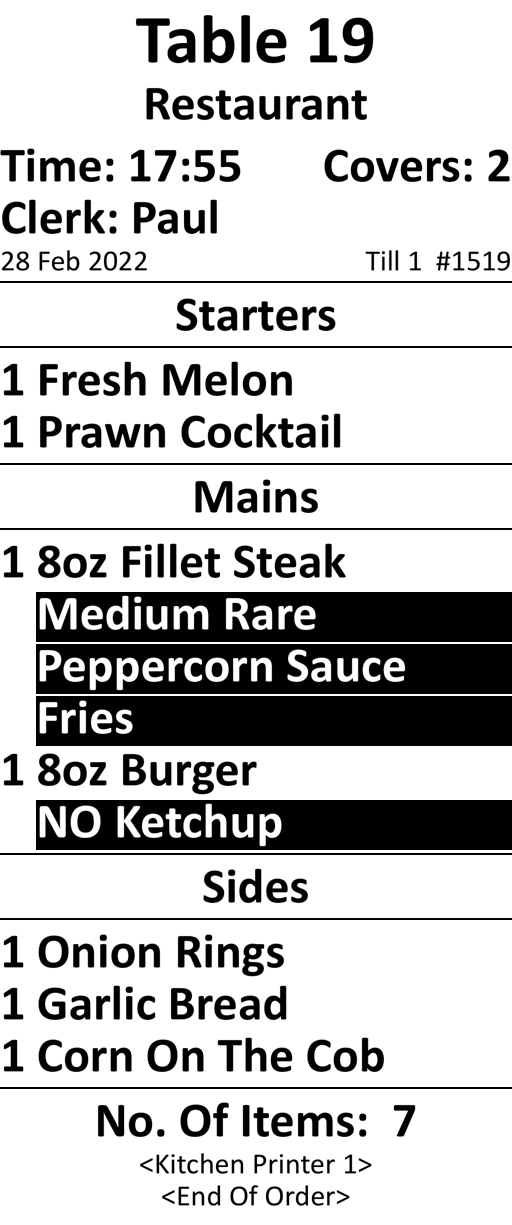
Drinks Printers
Up to a total of 10 different remote drinks printers can be configured.
We are the only iPad POS app that can support up to 10 different drinks printers. For example, a bar drinks printer, a cocktails printers and a hot drinks printer, or all drink items can just print to the same drinks printer.
We currently support the following iOS compatible CAT5E hard wired ethernet LAN printers. We do not support WIFI or Bluetooth printers.
Thermal Printers:
Bixolon Thermal B-Gate SRP-Q300HK (requires our special GoEpos Limited firmware installed).
Bixolon Thermal SRP-Q300 Cube
Bixolon Thermal E300
Bixolon Thermal SRP-330II
Bixolon Thermal SRP-350PlusIII
Star Thermal TSP-143 LAN
Epson Thermal TM-T20
Epson Thermal TM-T70
Epson Thermal TM-T88III
Epson Thermal TM-T88IV
Epson Thermal TM-T88V
Epson Thermal TM-T88VI
Dot Matrix Printers:
Bixolon Dot Matrix SRP-275II and SRP-275III
Epson Dot Matrix TM-U220B
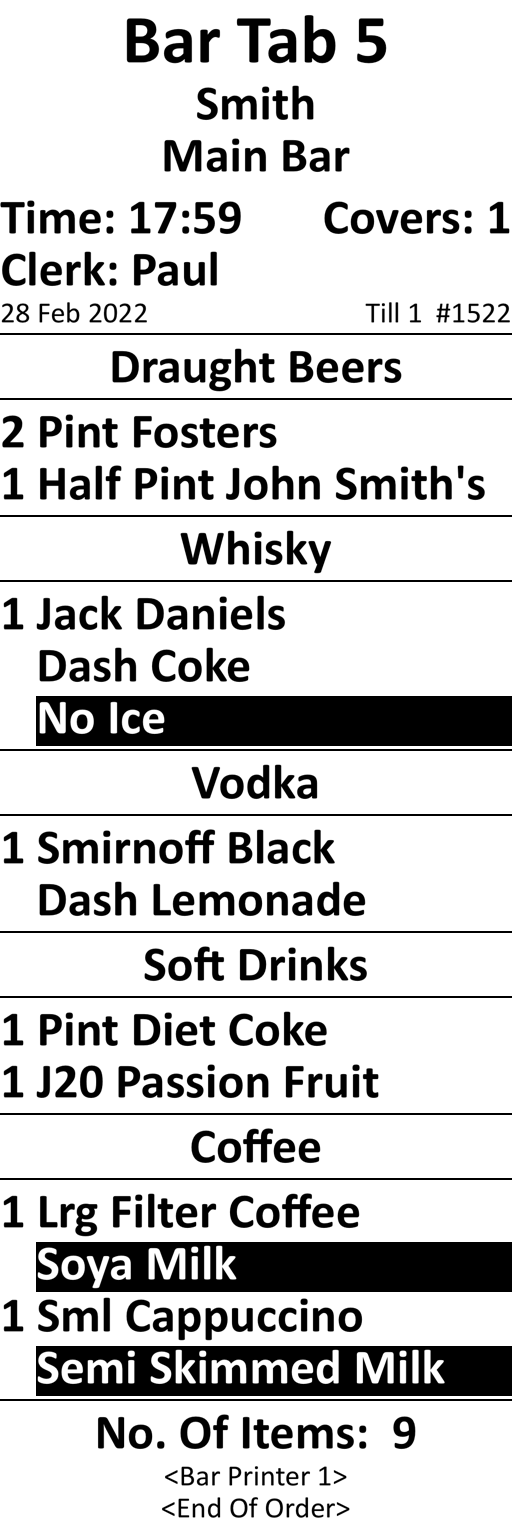
Web Office Portal
Cloud based Web Office, no software to be installed anywhere, and all sales totals updated every 10 seconds.
The GoEpos Web Office portal is where you fully control and manage your GoEpos system. It is totally cloud based and does not require any software to be installed anywhere.
It is compatible with iOS, MAC OS, Windows and Android by using a Web browser, therefore the Web Office portal can be accessed on any Computer, Laptop, Tablet or Smart Phone.
Your Web Office data is stored and backed up on our Amazon servers and all data is fully Encrypted using AES 256 Bit Encryption.
All sales totals in the Web Office portal are updated every 10 seconds unlike most other iPad POS systems which can take up to a few hours to be processed and get updated.
Sign up today for a
no-risk 30 day free trial!
No contract to sign and no card details required.